Business
how to remove openssl
To remove OpenSSL from your system, you can follow the appropriate method for your operating system:
1. Uninstall OpenSSL on Windows:
- On Windows, OpenSSL may be installed as part of other software packages or applications. To remove it, you may need to uninstall the software that brought OpenSSL with it. Here’s a general approach:
- Go to “Control Panel” in Windows.
- Select “Programs” or “Programs and Features.”
- Find the software or application that includes OpenSSL.
- Right-click on it and select “Uninstall” or “Remove.”
- Follow the on-screen prompts to complete the uninstallation process.
2. Uninstall OpenSSL on Linux (DebianUbuntu):
- On Debian-based Linux distributions like Ubuntu, you can use the apt package manager to remove OpenSSL:
bashCopy code
sudo apt-get remove openssl
- After running this command, confirm the removal, and OpenSSL should be uninstalled from your system.
3. Uninstall OpenSSL on Linux (Red HatCentOS):
- On Red Hat-based Linux distributions like CentOS, you can use the yum package manager to remove OpenSSL:
bashCopy code
sudo yum remove openssl
- After running this command, confirm the removal, and OpenSSL should be uninstalled from your system.
4. Uninstall OpenSSL on macOS:
- On macOS, OpenSSL may be used by various applications or libraries. To remove it, you may need to identify the specific package that installed OpenSSL and uninstall that package. You can also use the brew package manager if you installed OpenSSL via Homebrew:
- To uninstall OpenSSL installed via Homebrew, use the following command:
bashCopy code
brew uninstall openssl
- If OpenSSL is part of macOS itself, it’s not advisable to remove it as it may be used by system processes and applications. Instead, consider managing its version or configuration as needed.
Important Note:
- Removing OpenSSL may have implications for other software or applications that rely on it. Before uninstalling OpenSSL, be sure to consider the potential impact on your system and any software that depends on it. Additionally, be cautious when removing software from your system to avoid unintentional removal of critical components.
Always make a backup of important data and configuration files before making significant changes to your system.

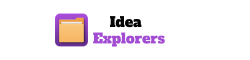










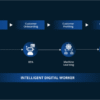

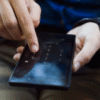
You must be logged in to post a comment Login