Business
how to remove photos from amazon fire stick
To remove photos from an Amazon Fire Stick, you’ll need to access the photo storage location and delete the photos you no longer want. Here are the steps to remove photos from your Fire Stick:
1. Navigate to the Photos App:
- On the Fire Stick home screen, scroll down and select “Photos” using the remote control.
2. Select the Album:
- Choose the album or location where the photos you want to delete are stored. This could be a cloud-based album like Amazon Photos or a local folder if you’ve stored photos directly on your Fire Stick.
3. Highlight the Photo:
- Navigate to the photo you want to delete using the remote control. Highlight it by moving the cursor over it.
4. Open the Options Menu:
- Press the “Options” button on your remote control. This button typically looks like three horizontal lines (☰) or three vertical dots (…).
5. Choose “Delete”:
- In the options menu that appears, select “Delete” or a similar option. This action will mark the selected photo for deletion.
6. Confirm Deletion:
- A confirmation message will appear asking if you want to delete the selected photo. Confirm by selecting “Delete” or “OK.”
7. Repeat for Other Photos:
- If you want to delete multiple photos, repeat steps 3 to 6 for each photo.
8. Empty the Trash (if applicable):
- Some Fire Stick applications may have a “Trash” or “Recycle Bin” where deleted photos are temporarily stored. If your Fire Stick has this feature, navigate to the trash and permanently delete the photos from there.
9. Clear Cached Data (optional):
- If you’re trying to free up space on your Fire Stick, you can also consider clearing the cached data in the Photos app. To do this, go to “Settings” > “Applications” > “Manage Installed Applications” > “Photos” > “Clear Cache.”
10. Confirm Deletion: – Be sure to check the album or folder again to ensure that the deleted photos are no longer present.
Keep in mind that if you’re using Amazon Photos, deleting photos from your Fire Stick may also affect their availability on other devices where Amazon Photos is synced.
Please note that the steps may vary slightly depending on the version of the Fire Stick software you’re using, but the general process should be similar. Always double-check the on-screen prompts for confirmation before permanently deleting photos.

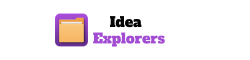
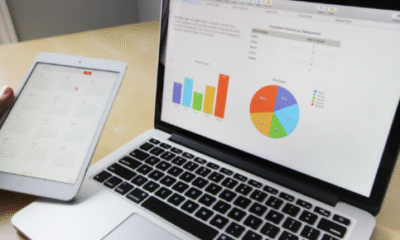
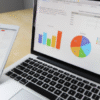












You must be logged in to post a comment Login